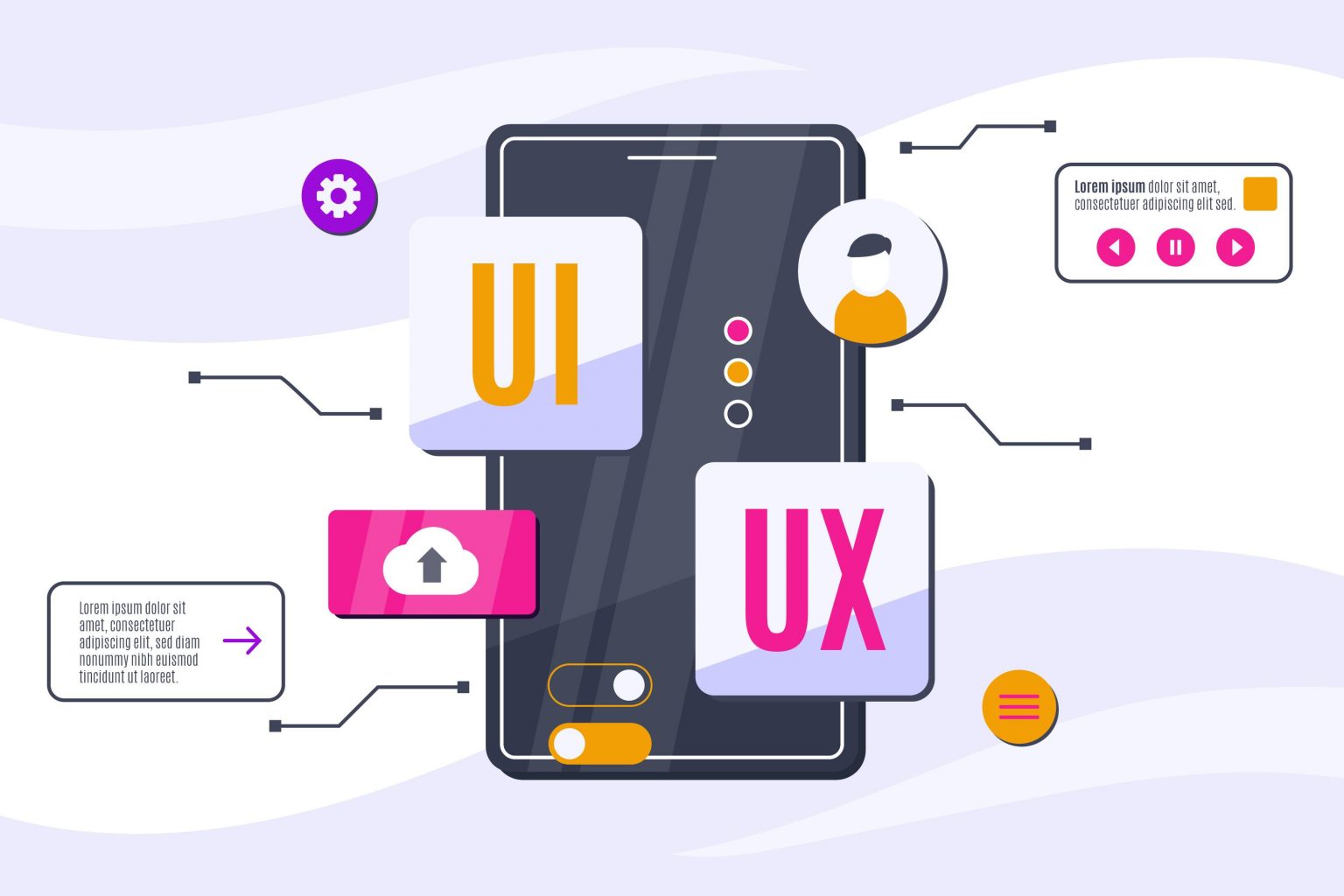Understanding What Makes a UX Truly Intuitive: Key Principles and Real-World Examples to Guide Your Design Process
Creating a user experience that feels natural and effortless isn’t just about following a set of rules—it’s about deeply understanding your users, anticipating their needs, and designing interfaces that guide them smoothly through their journey. When users land on your digital product, they want to accomplish their goals without confusion or frustration. They don’t want to spend minutes figuring out how to use a feature or feeling lost in a cluttered layout. That’s where making UX intuitive comes into play.
So, what exactly makes a UX intuitive? Let’s unpack some core principles that, when applied thoughtfully, can make your designs feel “just right” for your audience.
Key Principles of Intuitive UX
1. Consistency Is Key
Think of consistency as the backbone of intuitive design. When elements behave predictably—buttons looking similar, navigation patterns staying the same across pages—users quickly learn how to interact without second-guessing themselves. For example, Google’s simple, minimal interface keeps actions uniform across their services, so users always know where to find search, options, or settings.
2. Simplicity and Clarity
Less is more. Removing clutter and focusing on essential information helps users understand what they need to do. Clear labels, straightforward language, and minimal distractions aid understanding. Apple’s clean product design and intuitive iOS interface exemplify simplicity, making technology feel approachable even to beginners.
3. Feedback and Responsiveness
Humans rely on feedback to understand if their actions worked. Whether it’s a button changing color when clicked or a loading spinner signaling progress, immediate feedback reassures users that their inputs are recognized. Amazon’s real-time updates during checkout process are a classic example of effective feedback, reducing anxiety and guiding users smoothly.
4. Accessibility for All
An intuitive UX isn’t just easy for most users; it’s inclusive. Designing with accessibility in mind—like supporting screen readers, providing sufficient contrast, and using simple language—ensures everyone can navigate your product comfortably. Companies like Microsoft lead the way with their emphasis on inclusive design, making sure their products are usable by people with disabilities.
Real-World Examples That Nail Intuitive Design
- Instagram: The app’s bottom navigation bar instantly shows where you are, where to go next, and how to interact, all with familiar icons. Swiping gestures and straightforward icons make browsing and posting simple, even for new users.
- Spotify: The musical app uses familiar icons (play, pause, next, playlist) and personalized recommendations that guide users without overwhelming them. Its clean layout lets users find what they want quickly and easily.
- Airbnb: Their search and booking process is so straightforward that even first-time users can understand it. Clear calls to action, a simple filtering system, and visual cues help users find and book accommodations intuitively.
Creating a user experience that feels natural and effortless isn’t just about following a set of rules—it’s about deeply understanding your users, anticipating their needs, and designing interfaces that guide them smoothly through their journey.
By embracing these principles and learning from industry leaders, you can craft experiences that users love—without requiring a steep learning curve or frustrating moments.
Practical Strategies to Make UX Intuitive: From Heuristics to User Testing and Beyond
Now that you’ve got a grasp of what makes an intuitive UX, it’s time to translate those ideas into practical steps. Designing intuitively isn’t magic; it’s a process involving structured methods, constant testing, and refinement.
Step 1: Leverage Usability Heuristics
Heuristics are general principles or best practices used to evaluate your design’s usability. Jakob Nielsen’s well-known usability heuristics, for example, provide a handy checklist:
- Visibility of system status: Keep users informed with feedback.
- Match between system and real world: Use familiar language and metaphors.
- User control and freedom: Allow easy undo or exit options.
- Consistency and standards: Maintain uniformity across your design.
- Error prevention: Design to minimize mistakes.
- Recognition rather than recall: Use familiar icons and labels.
- Flexibility and efficiency: Cater to different user skill levels.
- Aesthetic and minimalist design: Avoid unnecessary clutter.
- Help users recognize, diagnose, recover from errors: Clear, constructive error messages.
- Help and documentation: Provide support when needed.
Applying heuristics helps catch usability issues early, guiding you toward a more intuitive design.
Step 2: Design for Intuitive Navigation
Navigation is the backbone of user experience. You want users to find what they need without thinking too hard. To do this:
- Use familiar patterns like hamburger menus, bottom navigation bars, or breadcrumb trails that users already understand.
- Organize content hierarchically—most important stuff at the top or front.
- Keep navigation consistent across pages.
- Limit the number of menu items to prevent overload.
Step 3: Minimize Cognitive Load
Cognitive load refers to the mental effort required to use your product. Reduce it by:
- Keeping interfaces uncluttered—only include necessary elements.
- Using clear, concise language.
- Breaking complex tasks into smaller, manageable steps.
- Prioritizing content visually through size, color, and placement—this is called visual hierarchy.
For example, WhatsApp’s simple chat interface focuses on core actions—send, receive, reply—without unnecessary distractions.
Step 4: Design Clear Calls to Action (CTAs)
Your CTAs should tell users exactly what to do next. Use action-oriented language, contrasting colors, and ample space. For instance, “Download Now” or “Start Free Trial” clearly communicate the purpose and motivate clicks.
Step 5: Incorporate User Testing and Feedback
Design is iterative. Once you have a prototype, gather real user feedback through usability testing:
- Observe users interacting with your product.
- Ask open-ended questions about their experience.
- Note where they hesitate, get stuck, or feel confused.
Use these insights to refine your interface. Tools like heatmaps, session recordings, and surveys can provide valuable data.
Step 6: Prioritize Accessibility and Inclusivity
Make sure your design can be used by everyone:
- Include alt text for images.
- Use readable fonts and sufficient contrast.
- Support keyboard navigation.
- Test with assistive technologies like screen readers.
Accessibility isn’t just a nice-to-have—it broadens your reach and improves overall usability.
Final Tips: Consistency, Visual Hierarchy, and Familiarity
- Keep language consistent—don’t jumble words or switch styles.
- Use visual cues—size, color, placement—to direct attention.
- Stick to familiar patterns and icons to leverage users’ prior knowledge.
Putting It All Together
Designing an intuitive UX isn’t a one-time task; it’s an ongoing process of learning, testing, and refining. Start with a solid understanding of core principles, use heuristics as your checklists, and continuously gather feedback to ensure your designs meet real user needs. With practice, these strategies will help you craft interfaces that feel natural, help users accomplish their goals effortlessly, and ultimately create delightful digital experiences.
So go ahead—apply these insights, stay curious, and keep designing with the user at the center. Happy creating!